Working with page content
Learn about page content and how to add or retrieve it with the Notion API.
Overview
Pages are where users write everything from quick notes, to shared documents, to curated landing pages in Notion. Integrations can help users turn Notion into the single source of truth by syndicating content or help users gather, connect, and visualize content inside Notion.
In this guide, you'll learn about how the building blocks of page content are represented in the API and what you can do with them. By the end, you'll be able to create new pages with content, read content from other pages, and add blocks to existing pages.
Page content versus properties
In general, page properties are best for capturing structured information such as a due date, a category, or a relationship to another page. Page content is best for looser structures or free form content. Page content is where users compose their thoughts or tell a story. Page properties are where users capture data and build systems. Your integration should aim to use each in the way users expect.
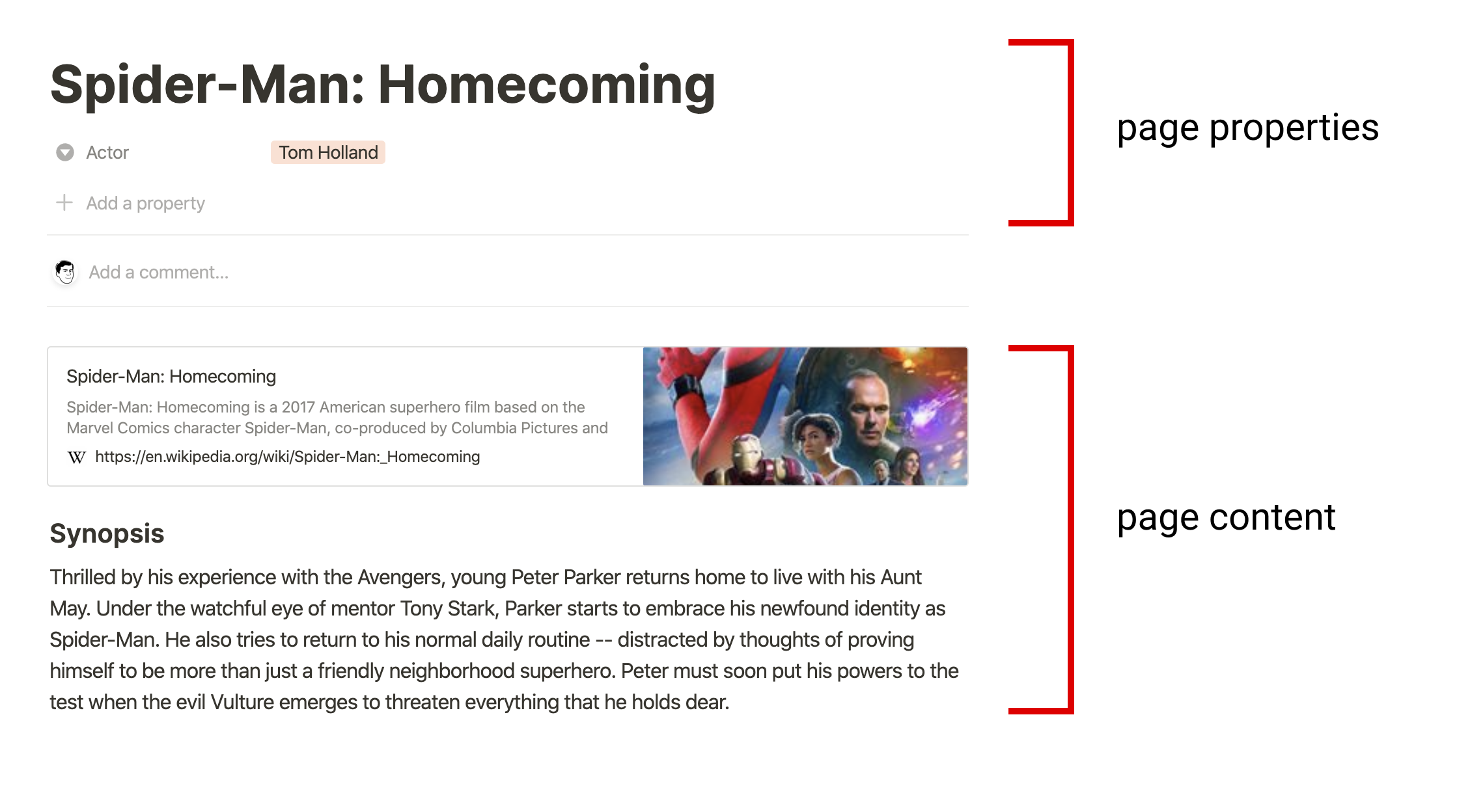
Visualizing page properties versus page content
Modeling content as blocks
A page's content is represented by a list of block objects. These blocks are referred to as the page's children. Each block has a type, such as a paragraph, a heading, or an image. Some types of blocks, such as a toggle list, have children of their own.
Let's start with a simple example, a paragraph block:
{
"object": "block",
"id": "380c78c0-e0f5-4565-bdbd-c4ccb079050d",
"type": "paragraph",
"created_time": "",
"last_edited_time": "",
"has_children": false,
"paragraph": {
"text": [/* details omitted */]
}
}
Paragraph blocks include common properties which every block includes: object, type, created_time, last_edited_time, and has_children. In addition, it contains type-specific information inside the paragraph property. Paragraph blocks have a text property. Other block types have different type-specific properties.
Now let's look at an example where the block has child blocks: a paragraph followed by an indented todo block:
{
"object": "block",
"id": "380c78c0-e0f5-4565-bdbd-c4ccb079050d",
"type": "paragraph",
"created_time": "",
"last_edited_time": "",
"has_children": true,
"paragraph": {
"text": [/* details omitted */],
"children": [
{
"object": "block",
"id": "6d5b2463-a1c1-4e22-9b3b-49b3fe7ad384",
"type": "to_do",
"created_time": "",
"last_edited_time": "",
"has_children": false,
"to_do": {
"text": [/* details omitted */],
"checked": false
}
}
]
}
}
Child blocks are represented as a list of blocks inside the type-specific property. When a block has children, the has_children property is true. Only some block types, like paragraph blocks, support children.
Pages are also blocks
Pages are a special kind of block, but they have children like many other block types. When retrieving a list of child blocks, you can use the page ID as a block ID.
When a child page appears inside another page, it's represented as a
child_pageblock, which does not have children. You should think of this as a reference to the page block.
Unsupported block types
The Notion API currently supports a subset of Notion block types, with support for more coming soon. When an unsupported block type appears in a page, it will have the type
"unsupported".
Rich text
In the previous block examples, the omitted value of the text property is a list of rich text objects. Rich text objects can describe more than a simple string - the object includes style information, links, mentions, and more.
Let's look at a simple example that just contains the words "Grocery List":
{
"type": "text",
"text": {
"content": "Grocery List",
"link": null
},
"annotations": {
"bold": false,
"italic": false,
"strikethrough": false,
"underline": false,
"code": false,
"color": "default"
},
"plain_text": "Grocery List",
"href": null
}
Rich text objects follow a similar pattern for type-specific configuration. The rich text object above has a type of "text", and it has additional configuration related to that type in the text property. Other information that does not depend on the type, such as annotations, plain_text, and href, are at the top level of the rich text object.
Rich text is used both in page content and inside page property values.
Creating a page with content
Pages can be created with child blocks using the create a page endpoint. This endpoint supports creating a page within another page, or creating a page within a database.
Let's try creating a page within another page with some sample content. We will use all three parameters for this endpoint. The parent parameter is a page parent. We can build this object using an existing page ID:
{
"type": "page_id",
"page_id": "494c87d0-72c4-4cf6-960f-55f8427f7692"
}
Permissions
Before an integration can create a page within another page, it needs access to the page parent. To share a page with an integration, click the
•••menu at the top right of a page, scroll toAdd connections, and use the search bar to find and select the integration from the dropdown list.
Where can I find my page's ID?
Here's a quick procedure to find the page ID for a specific page in Notion:
Open the page in Notion. Use the Share menu to Copy link. Now paste the link in your text editor so you can take a closer look. The URL ends in a page ID.
It should be a 32 character long string. Format this value by inserting hyphens (-) in the following pattern: 8-4-4-4-12 (each number is the length of characters between the hyphens).
Example: 1429989fe8ac4effbc8f57f56486db54 becomes 1429989f-e8ac-4eff-bc8f-57f56486db54.
This value is your page ID.While this procedure is helpful to try the API, you shouldn't ask users to do this for your integration. It's more common for an integration to receive a page ID by calling the search endpoint.
The properties parameter is an object which describes the page properties. Let's use a simple example with only the required title property:
{
"Name": {
"type": "title",
"title": [{ "type": "text", "text": { "content": "A note from your pals at Notion" } }]
}
}
Page properties within a database
Pages within a database parent require properties to conform to the database's schema. Follow the working with databases guide for an in-depth discussion with examples.
The children parameter is a list of block objects which describe the page content. Let's use some sample content:
[
{
"object": "block",
"type": "paragraph",
"paragraph": {
"rich_text": [{ "type": "text", "text": { "content": "You made this page using the Notion API. Pretty cool, huh? We hope you enjoy building with us." } }]
}
}
]
Size limits
When creating new blocks, keep in mind that the Notion API has size limits for the content.
Using all three of the parameters, we create a page by sending a request to the endpoint.
curl -X POST https://api.notion.com/v1/pages \
-H 'Authorization: Bearer '"$NOTION_API_KEY"'' \
-H "Content-Type: application/json" \
-H "Notion-Version: <<latestNotionVersion>>" \
--data '{
"parent": { "page_id": "494c87d0-72c4-4cf6-960f-55f8427f7692" },
"properties": {
"title": {
"title": [{ "type": "text", "text": { "content": "A note from your pals at Notion" } }]
}
},
"children": [
{
"object": "block",
"type": "paragraph",
"paragraph": {
"rich_text": [{ "type": "text", "text": { "content": "You made this page using the Notion API. Pretty cool, huh? We hope you enjoy building with us." } }]
}
}
]
}'
const { Client } = require('@notionhq/client');
const notion = new Client({ auth: process.env.NOTION_API_KEY });
(async () => {
const response = await notion.pages.create({
parent: {
page_id: '494c87d072c44cf6960f55f8427f7692',
},
properties: {
title: {
type: 'title',
title: [
{
type: 'text',
text: {
content: 'A note from your pals at Notion',
},
},
],
},
},
children: [
{
object: 'block',
type: 'paragraph',
paragraph: {
text: [
{
type: 'text',
text: {
content: 'You made this page using the Notion API. Pretty cool, huh? We hope you enjoy building with us.',
},
},
],
},
},
],
});
console.log(response);
})();
Once the page is added, you'll receive a response containing the new page object. Take a look inside Notion and view your new page.
Reading blocks from a page
Page content can be read from a page using the retrieve block children endpoint. This endpoint returns a list of children for any block which supports children. While pages are a common starting point for reading block children, you can retrieve the block children of other kinds of blocks, too.
The block_id parameter is the ID of any existing block. If you're following from the example above, the response contained a page ID. Let's use that page ID to read the sample content from the page. We'll use "16d8004e-5f6a-42a6-9811-51c22ddada12" as the block ID.
Using this block_id, we retrieve the block children by sending a request to the endpoint.
curl https://api.notion.com/v1/blocks/16d8004e-5f6a-42a6-9811-51c22ddada12/children?page_size=100 \
-H 'Authorization: Bearer '"$NOTION_API_KEY"'' \
-H "Notion-Version: <<latestNotionVersion>>"
const { Client } = require('@notionhq/client');
const notion = new Client({ auth: process.env.NOTION_API_KEY });
(async () => {
const blockId = '16d8004e5f6a42a6981151c22ddada12';
const response = await notion.blocks.children.list({
block_id: blockId,
});
console.log(response);
})();
You'll receive a response that contains a list of block objects.
{
"object": "list",
"results": [
{
"object": "block",
/* details omitted */
}
],
"has_more": false,
"next_cursor": null
}
This is a paginated response. Paginated responses are used throughout the Notion API when returning a potentially large list of objects. The maximum number of results in one paginated response is 100. The pagination reference explains how to use the "start_cursor" and "page_size" parameters to get more than 100 results.
In this case, the individual child blocks we requested are in the "results" array.
Reading nested blocks
What happens when the results contain a block that has its own children? In this case, the response will not contain those children, but the has_children property will be true. If your integration needs a complete representation of a page's (or any block's) content, it should search the results for blocks with has_children set to true, and recursively call the retrieve block children endpoint.
Reading large pages may take some time. We recommend using asynchronous operations in your architecture, such as a job queue. You will also need to be mindful of rate limits to appropriately slow down making new requests after the limit is met.
Appending blocks to a page
Integrations can add more content to a page by using the append block children endpoint. Let's try to add another block to the page we created in the example above. This endpoint requires two parameters: block_id and children.
The block_id parameter is the ID of any existing block. If you're following from the example above, let's use the same page ID as the block ID: "16d8004e-5f6a-42a6-9811-51c22ddada12".
The children parameter is a list of block objects which describe the content we want to append. Let's use some more sample content:
[
{
"object": "block",
"type": "paragraph",
"paragraph": {
"text": [{ "type": "text", "text": { "content": "– Notion API Team", "link": { "type": "url", "url": "https://twitter.com/NotionAPI" } } }]
}
}
]
Using both parameters, we append blocks by sending a request to the endpoint.
curl -X PATCH https://api.notion.com/v1/blocks/16d8004e-5f6a-42a6-9811-51c22ddada12/children \
-H 'Authorization: Bearer '"$NOTION_API_KEY"'' \
-H "Content-Type: application/json" \
-H "Notion-Version: 2022-06-28" \
--data '{
"children": [
{
"object": "block",
"type": "paragraph",
"paragraph": {
"text": [{ "type": "text", "text": { "content": "– Notion API Team", "link": { "type": "url", "url": "https://twitter.com/NotionAPI" } } }]
}
}
]
}'
const { Client } = require('@notionhq/client');
const notion = new Client({ auth: process.env.NOTION_API_KEY });
(async () => {
const blockId = '16d8004e5f6a42a6981151c22ddada12';
const response = await notion.blocks.children.append({
block_id: blockId,
children: [
{
object: 'block',
type: 'paragraph',
paragraph: {
text: [
{
type: 'text',
text: {
content: '– Notion API Team',
link: {
type: 'url',
url: 'https://twitter.com/NotionAPI',
},
},
},
],
},
},
],
});
console.log(response);
})();
You'll receive a response that contains the updated block. The response does not contain the child blocks, but it will show has_children set to true.
By default, new block children are appended at the end of the parent block. To place the block after a specific child block and not at the end, use the after body parameter. after should be set to the ID of the existing child block you are appending the new block after. For example, if the parent block_id is for a block that contains a bulleted list, you can set the after parameter to the block ID of the list item you want the new block children to be appended after.
curl -X PATCH https://api.notion.com/v1/blocks/16d8004e-5f6a-42a6-9811-51c22ddada12/children \
-H 'Authorization: Bearer '"$NOTION_API_KEY"'' \
-H "Content-Type: application/json" \
-H "Notion-Version: 2022-06-28" \
--data '{
"children": [
{
"object": "block",
"type": "paragraph",
"paragraph": {
"text": [{ "type": "text", "text": { "content": "– Notion API Team", "link": { "type": "url", "url": "https://twitter.com/NotionAPI" } } }]
}
}
], after: "<block_id_to_append_after>"
}'
Conclusion
Nearly everything users see inside Notion is represented as blocks. Now that you've understood how your integration can build pages with blocks, read blocks, and add blocks to pages - you've unlocked most of the surface area in Notion. You integration can engage users where they do everything from creative writing, to building documentation, and more.
Next steps
- This guide explains working with page content. Take a look at working with database properties.
- Explore the block object to see other types of blocks you can create.
- Learn more about the various kinds of rich text objects.
- Learn more about pagination.
Updated 7 months ago